Standard Technology
The standard technology that is included in our classrooms is listed and described below:
- Button Panel / Touchpad
Our classrooms are equipped with control panels, which are used to control the audio/visual technology in the classroom. The control panels can turn on/off the projector/speaker system in the classroom while simultaneously bringing down/up any projector screens that may be available. In addition, the control panel can also switch between whatever media you may choose to present from, whether it be the local desktop computer, an external HDMI connection, or the document camera. It can also control the level of the volume for the speakers in the room. There are currently two types of panels used in classrooms: the button panels and the touch panels. Depending on the tech in the rooms, the panels can be much more complex, but each room has instructions on how to use its panel.
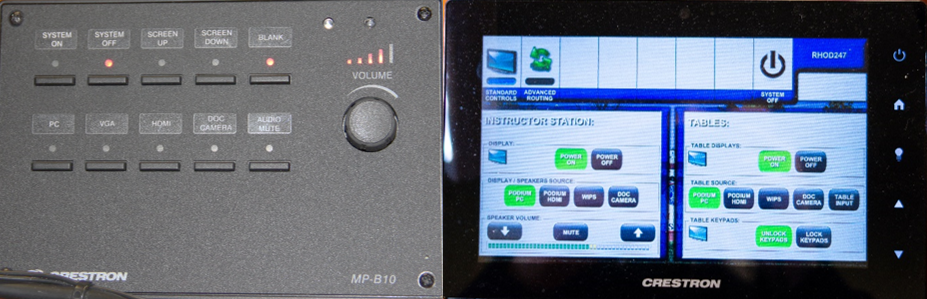
- Document Cameras / Software on PC to connect with Document Cameras
Our classrooms also come equipped with document cameras for instructors who choose to display physical content to students which will grab that content visually and project it on the screen through the projector. In addition, with more classes turning to both in-person and online instruction, we introduced software that communicates with the document camera to help project that imaging to online learners. Depending on the document camera, instructors will see either: ELMO Interactive Toolbox, Image Mate, or Sphere2. Each classroom has instructions on how to utilize each piece of software for communication with the document cameras.

- Podium
Most of the podiums across campus are uniform in style, similar to the one depicted below, however, each podium houses all the technology required to power the audio/visual equipment including the computer, document camera (if available), control panel, and the devices used to bring the projector screen up or down, send the images to the projector and audio to the speakers. Some of these technologies may not be available in some of the classrooms.

- Updated Windows PC
The podiums contain up-to-date Dell computers with Windows 10 operating systems. The computers receive their updates via the server managed by IT. As per our IT computer refresh policy, we refresh, or exchange, our computers at least every 5 years.
- Touchscreen with built-in webcam and microphone
All of our classrooms have been retrofitted with touchscreen monitors and have embedded webcams and microphones on the top middle portion of the frame. Faculty/Staff can use a rubber stylus if they wish to do so on the touchscreen monitors (not supplied in classrooms) as well as by physical touch on the screen.
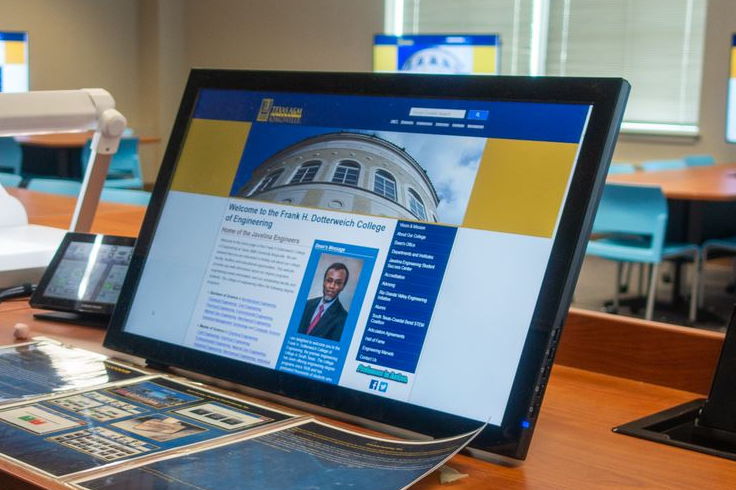
- Laser Projector
Classrooms are all moving towards using Panasonic Laser Projectors. These projectors do not use bulbs which means that they can last longer, approximately around 20,000 hours. The lighting on laser projectors are a lot stronger than bulb projectors. In addition, laser projectors start up almost immediately. They can be powered on/off through the control panel.
- Cable Cubby
All classroom podiums also come retrofitted with a cable cubby. Inside, there is an HDMI cable along with an ethernet cable for users who wish to bring in their own laptops/computing devices and display content from them. In addition, there are power outlets located within the cable cubby itself.
Please Note: The HDMI connection from the cable cubby should NEVER be plugged in to the touchscreen monitor.

- IdeaMax
This software was tailor-made for teaching and conferencing systems. It can seamlessly switch between writing state and mouse state, in line with user annotation needs. It has file recording capabilities, and the delete function has the real simulation of rubber or eraser effect. In addition, it has geometry intelligent recognition, to identify the types of graphics. There are a variety of pen, line width, color selection options. It supports written document to be saved as various formats such as PDF, Word and Excel file.
The A/V team hosts a series of training sessions around the beginning of each semester and invites are sent out through Blackboard notifications for instructors.

- Zoom
Zoom is TAMUK's official video conferencing platform, and is the recommended client for use during campus closures. Students, faculty and staff are encouraged to use Zoom to create and host high-quality online meetings, classes and events, and leverage Zoom's video, chat, breakout rooms, screen-sharing and whiteboard capabilities. Since the onset of the COVID-19 pandemic and ensuing lockdown and restrictions leading to campus closures, using Zoom to teach, learn and work remotely has been imperative. Courses are now being taught, office hours held and presentations given all remotely and via Zoom. To use the application, simply login to your course and launch any of the meetings you have scheduled for your courses and the application will launch automatically.
![]()
Some optional technology found in certain classrooms include:
- Clevertouch Monitor/Displays
These large displays are used in lieu of projectors in some rooms because of space issues or in some cases, the room design was made for innovation purposes.
- Wall Mounted Cameras
Some rooms contain wall mounted cameras which are mainly used for large classroom instruction where instructors choose to have classroom participation with online learners. In addition, these rooms can also be used to host meetings with guests visiting via zoom.
