Accessibility
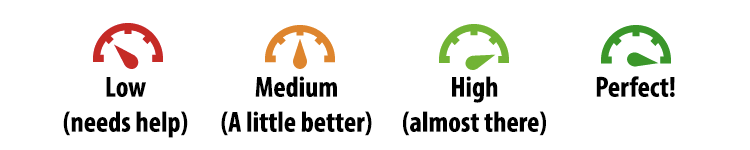
Texas law requires public universities to ensure that Electronic & Information Resources (EIR) are accessible. Specifically, Texas Government Code Chapter 2054, Subchapter M and 1 TAC Chapters 206 & 213 set statewide rules for accessibility of websites, documents, and digital resources. In addition, the U.S. DOJ’s ADA Title II rule adopts WCAG 2.1 AA as the technical standard for public entities.
To comply with Texas A&M System expectations and our internal plan, our goal is for every course to reach at least a 90% Ally accessibility score.
What needs attention (prioritized “fix-first” list)
1. Headings (add proper H1/H2/H3 structure; no skipped levels)
How to add headings to the documents
2. Alt text for images (or mark decorative when appropriate)
3. Tables (define header rows; avoid layout/merged-cell tables)
How to add headers to the tables
4. Scanned PDFs (replace with source files or OCR + tag)
5. PPT slides layout (AI-generated PPTs lack headers and Alt text for images)
How to fix PPT layout / AI-generated PPTs
6. Color contrast (meet WCAG AA contrast; color-contrast ratio ≥4.5:1 )
7. Document properties (set Language, Title; export Tagged PDFs)
8. HTML media (add captions/transcripts; alt for HTML images)
If you open your Course Accessibility Report (steps below), Ally will list these by severity and let you fix items directly.
How to check your Ally Report in Blackboard Ultra
A) Course-level report (full overview + “Remaining issues”)
- Open the course in Blackboard Ultra.
- Open Accessibility report (Ally) (Books & Tools → Accessibility report).
- On the Overview tab, you’ll see:
-
- The “Course accessibility score” gauge,
- The “All course content donut”,
- Remaining issues listed at the bottom of the Overview tab.
-
- Click Start under “Content with the easiest issues to fix” or “Fix high scoring content,” or
- Click a row in Remaining issues (e.g., “The image has contrast issues”) to drill into the affected items.
Ally then opens its guided panel with what the issue means and how to fix it.
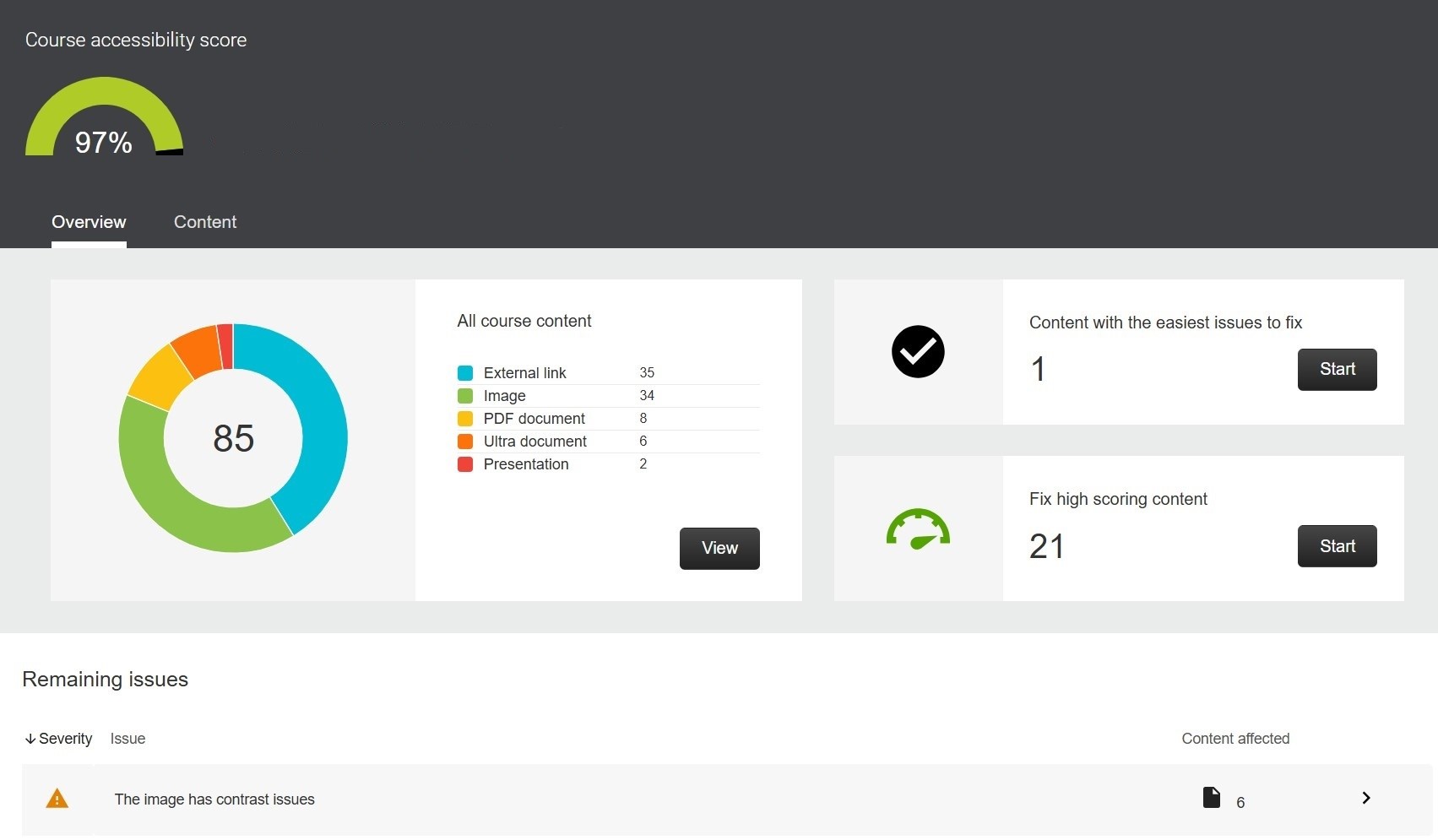
B) Item-level feedback (fix as you go)
- On Course Content, look for the colored Ally gauge next to each file/page.
- Click the gauge to open Ally’s Instructor Feedback for that specific item.
- Follow the guided steps; Ally shows a preview and updates the score as you remediate.
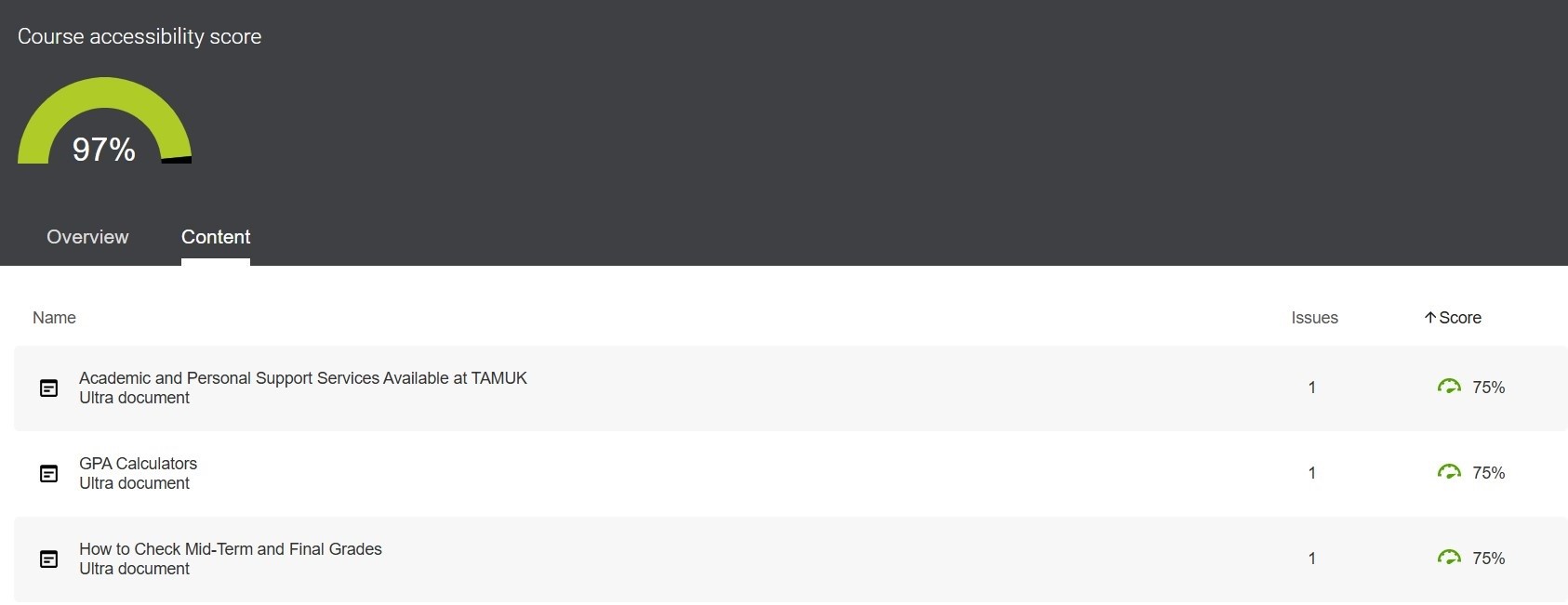
Helpful Resources
- Texas Governor’s Accessibility Tutorials
- Accessibility Fundamentals (TEA) – plain-English guidance on contrast, headings, links, images/alt text, tables.
- Ally for Blackboard and Ally for LMSs - two videos covering Ally gauges and course-level reports
