Zoom AI
AI Companion Features
As part of our ongoing commitment to advancing the judicial use of Artificial Intelligence at Texas A&M University–Kingsville (TAMUK), the Center for Academic Technology is excited to share new enhancements with AI Companion, now available through TAMUK Zoom for Education.
If you’ve already enabled the AI Companion for meeting summaries or in-meeting assistance, you’ll now benefit from the following upgraded features:
- Automatic Summaries: Meeting summaries can now begin automatically at the start of your meetings—no action from the host is needed.
- Flexible Summary Sharing: You can choose exactly who receives the meeting summaries, including hosts, co-hosts, invitees, or even external participants.
- Customizable Email Notifications: Decide whether to send notifications with or without the summary content included.
To review or update your preferences, log in to the Zoom web portal at https://tamuk-edu.zoom.us Then navigate to: Settings → AI Companion → Meeting Summary with AI Companion.
For step-by-step instructions, please refer to the attached accessible Microsoft Word guide. If you need any more help, our team is happy to help.
You can reach us in three convenient ways to create a Zoom Help Desk Support Ticket:
- Self-Service: Visit https://itsupport.tamuk.edu/hc/en-us to create a support ticket.
- Phone Support: Call the Help Desk at 361 - 593 - HELP (4357)
- In-Person: Stop by the Help Desk in the Jernigan Library Commons.
Let’s continue learning, embracing, and innovating with AI.
Using Zoom Meeting Summary with AI Companion
What is the Zoom AI Companion?
Zoom AI Companion is a generative AI-powered assistant within the Zoom platform designed to enhance meetings, chats, and other interactions. It can help with various tasks, including summarizing meetings, answering questions, and taking action items. AI Companion also supports team chat by helping users catch up on missed conversations and prioritize important information.
How to start Meeting Summary
You can start or stop Meeting Summary through the in-meeting controls for meetings you host. Meeting Summary only begins when the host or co-host clicks Start summary. Users can also adjust their settings to have Meeting Summary start as soon as the meeting launches (this is a new option). (Figure 1 below.)

Figure 1
Note: If you set up to start automatically. This does not require the host to be present, as Meeting Summary generation will begin as soon as someone starts your meeting.
How to configure meeting summaries to start automatically (Figure 2 below)
To enable or disable Meeting summary with AI Companion for your own use:
- Sign in to the Zoom web portal.
- In the navigation menu, click Settings.
- Click the AI Companion tab.
- Under Meeting, click the Meeting summary with AI Companion toggle to enable or disable it.
- If a verification dialog appears, click Enable or Disable to verify the change.
Note: If the option is grayed out, it has been locked at either the group or account level. You need to contact your Zoom admin.
- (Optional) Select the check boxes next to the following sub-settings to enable or disable them as needed:
- Turn on meeting summary automatically when meetings start: If enabled, meeting summary generation automatically starts for meetings you host.
Note: This does not require the host to be present, as the Meeting Summary generation will begin as soon as someone starts the meeting.
- Send an email notification when sharing with others: If enabled, an email notification is sent when sharing the meeting summary with users. You can choose if the email contains or excludes the meeting summary text. If you choose not to include the meeting summary text in the email, a link will be sent instead, which opens the summary through the web portal and requires authentication before viewing.
- Under Automatically share summary with, choose who automatically receives meeting summaries (this is a new option):
Note: Meeting invitees only includes participants that were originally invited to the meeting, as participants joining the meeting ad hoc (through the in-meeting contact invitation or sharing the join link) will not receive the summary.
- Only me (meeting host)
Note: Choosing this option will turn off / disable the automatic sharing of meeting summaries for newly created meetings going forward.
- Only meeting host, co-hosts, and alternative hosts
- Only meeting host and meeting invitees in our organization
- All meeting invitees including those outside of our organization
Note: This option is unavailable if an admin has restricted external sharing.
- Click Save.
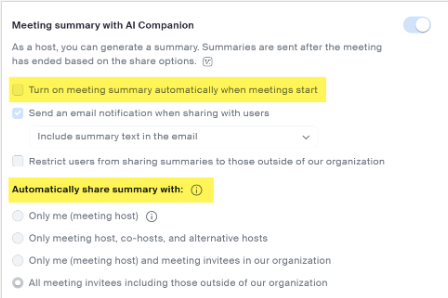
Figure 2
